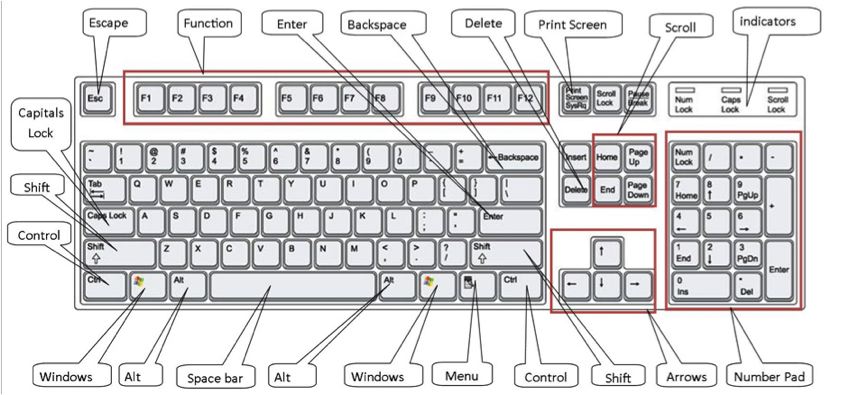|
| Tata Docomo free internet |
We have brought the new TATA DoCoMo free internet tricks. Now you will be able to enjoy the free DoCoMo internet. It’s a problem that only works in Opera Handler. Today it is time for Tablets and Smartphones. Last for sometimes not working any vpn and proxies. Opera Handler working great on DoCoMo.
Lets know how to configuration.
Now fill proxy in Handler: Just Follow instruction
- Socket Server: http://220.226.181.88.server4.operamini.com
- Proxy: 220.226.181.88
- Port: 80
- Apn: tata.docomo.dive.in
- Home Page: 122.170.122.214 or 203.115.112.5
Save all these setting on your Opera Handler and Restart your mobile.
Now these setting you can try at low balance. You can also try these on your pc with Fire Fox or other browser but not guarantee of works.